WiFi Configuration
The main Raspberry Pi website has a good section on how to configure WiFi networking
Raspberry Pi WiFi Networking Section
We'll step through this here as an example using Raspbian Wheezy, this process is the same on Jessie.
When selecting a mPCIe WiFi card remember that the Raspberry Pi ARM chip does not have a PCIe interface so only cards with a USB host-bus interface are compatible.
Log into the unit via the console or as in the example below via the wired LAN connection and check that the wifi dongle has been detected :
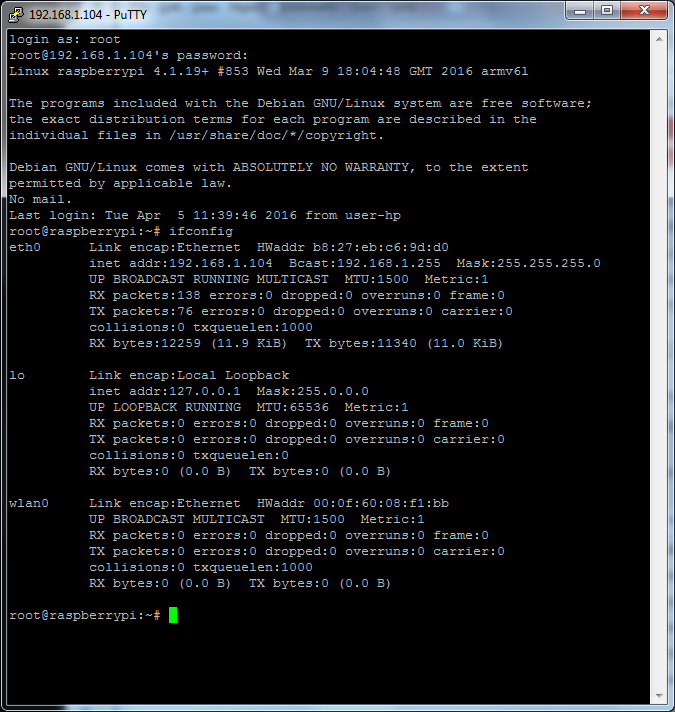
Notice that the WiFi has not yet been configured so the device wlan0 has no IP information
We can now do a scan to see which WiFi services are available
root@raspberrypi:~# iwlist wlan0 scan
wlan0 Scan completed :
Cell 05 - Address: B0:48:7A:EB:5A:4C
Channel:6
Frequency:2.437 GHz (Channel 6)
Quality=70/70 Signal level=-33 dBm
Encryption key:on
ESSID:"testwifi"
Bit Rates:1 Mb/s; 2 Mb/s; 5.5 Mb/s; 11 Mb/s; 6 Mb/s
9 Mb/s; 12 Mb/s; 18 Mb/s
Bit Rates:24 Mb/s; 36 Mb/s; 48 Mb/s; 54 Mb/s
Mode:Master
Extra:tsf=00000008b028ce28
Extra: Last beacon: 10ms ago
IE: Unknown: 000664642D777274
IE: Unknown: 010882848B960C121824
IE: Unknown: 030106
IE: Unknown: 2A0104
IE: Unknown: 32043048606C
IE: IEEE 802.11i/WPA2 Version 1
Group Cipher : CCMP
Pairwise Ciphers (1) : CCMP
Authentication Suites (1) : PSK
IE: Unknown: 2D1A4E101BFFFF000000000000000000000100000000000000000000
IE: Unknown: 3D1606050600000000000000000000000000000000000000
IE: Unknown: DD180050F2020101000003A4000027A4000042435E0062322F00
The above shows the target channel testwifi has been detected AOK so we can now proceed to the configuration section
The file below has all the configuration information we need to alter :
/etc/wpa_supplicant/wpa_supplicant.conf
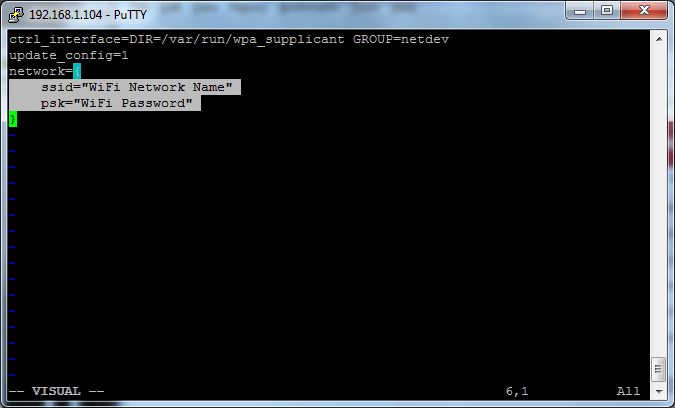
Alter the two lines highlighted above with the ESSID name (testwifi) and the password for the network
Once saved it's not uncommon to have to restart the interface and allow about 5-10 seconds for the DHCP process to complete
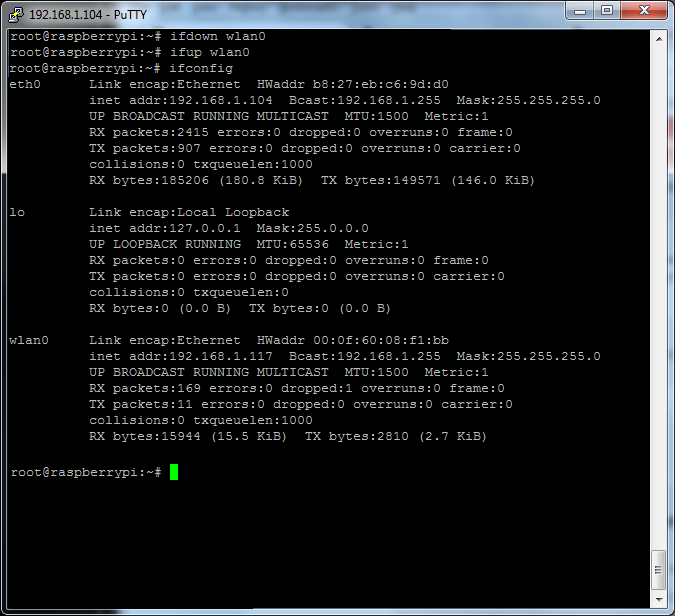
More detailed configuration for the WiFi networking setup, including DHCP/static IP information, is contained in the file below :
/etc/network/interfaces
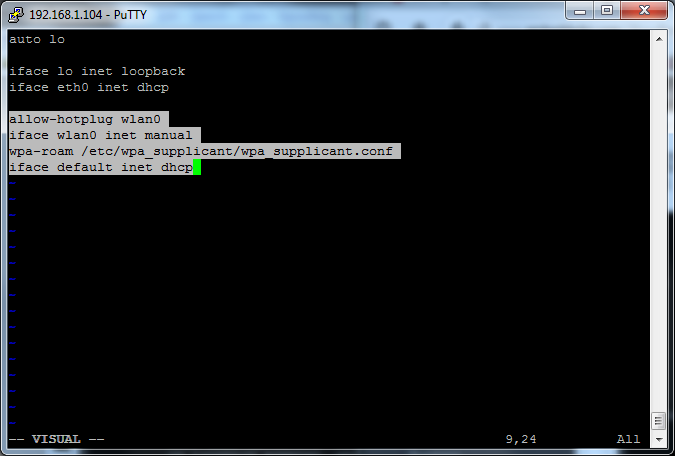
Note that you should not need to edit this unless you need a custom configuration
If you run into problems with starting the wlan0 interface like the below :
root@raspberrypi:~# ifdown wlan0
root@raspberrypi:~# ifup wlan0
wpa_supplicant: /sbin/wpa_supplicant daemon failed to start
run-parts: /etc/network/if-pre-up.d/wpasupplicant exited with return code 1
Failed to connect to wpa_supplicant - wpa_ctrl_open: No such file or directory
wpa_supplicant: /sbin/wpa_cli daemon failed to start
run-parts: /etc/network/if-up.d/wpasupplicant exited with return code 1
This can usually be resolved by running wpa_passphrase to generate alternate configuration information for use in /etc/wpa_supplicant/wpa_supplicant.conf
root@raspberrypi:~# wpa_passphrase testwifi wifipassword
network={
ssid="testwifi"
#psk="password"
psk=c59eb9956f67f1adfddddddd3dd330f0384c5a5d391cecb1abcb1271c8f095c3
}
In the above example testwifi is the SSID and wifipassword is the password.
Alter the wpa_supplicant config file with this information for the network section and then reboot.
If you are using a mPCIe WiFi card you can disable/enable the card using
# echo 1 >/dev/pcie-disable
# echo 0 >/dev/pcie-disable