SIMCOM Modem GPS Setup
SIMCOM mPCIe modems combine HSDPA/3G/LTE wireless connectivity along with GPS functions (with support for active GPS antenna)
These modems are very cost-effective for medium to high volume usage and provide excellent results in both upload/download speeds and GPS response for tracking applications.
For this example we'll be using a SIM5360E modem, but the same process will be similar on all SIMCOM modems. Start by installing the udev rule (20-modem-5360e.rules) in /etc/udev/rules.d from the modem rule pack
This sets up shortcut references to allow us to consistently identify which of the ttyUSBx ports do which functions
root@raspberrypi:~# ls /dev/modem* -l lrwxrwxrwx 1 root root 7 Jan 1 1970 /dev/modemAT -> ttyUSB3 lrwxrwxrwx 1 root root 7 Jan 1 1970 /dev/modemGPS -> ttyUSB2 lrwxrwxrwx 1 root root 7 Jan 1 1970 /dev/modemPPP -> ttyUSB4 lrwxrwxrwx 1 root root 7 Jan 1 1970 /dev/modemS0 -> ttyUSB0 lrwxrwxrwx 1 root root 7 Jan 1 1970 /dev/modemS1 -> ttyUSB2 lrwxrwxrwx 1 root root 7 Jan 1 1970 /dev/modemS2 -> ttyUSB3 lrwxrwxrwx 1 root root 7 Jan 1 1970 /dev/modemS3 -> ttyUSB4
As the SIMCOM 5360E device uses a Active GPS antenna we can use most of the gps aerials on the market or combo antennas.
After connecting up a combo antenna let's do a quick check to make sure the modem is configured correctly:
root@raspberrypi:~# modemstat SIM status : SIM unlocked and ready Signal Quality : 10/32 (Bit error rate cannot be determined) Network Registration : Automatic network selection Network ID : "vodafone UK" Registration state : Registered to home network GPRS/EDGE/UMTS/HSDPA Availability : UMTS,HSDPA,HSUPA GPRS/EDGE/UMTS/HSDPA Mode Status : HSPA Manufacturer: SIMCOM INCORPORATED Model: SIMCOM_SIM5360E Revision: SIM5360E_V3.5 IMEI: 863789022380855 +GCAP: +CGSM,+DS,+ES
There are a few commands we need to understand to correctly configure the GPS setup on the modem
| AT+CGPSCOLD | Starts GPS service + NMEA Feed on /dev/modemGPS |
| AT+CGPS=0 | Stops GPS Service + NMEA Feed on /dev/modemGPS |
| AT+CGPSNMEA=xxx | Configure which NMEA output sentences are generated |
| AT+CGPSINFO | Run on AT command port to give a one-shot reading |
To do the tests below we'll need to setup two terminal windows to monitor /dev/modemAT and /dev/modemGPS so we'll use a LAN connection to allow us to run two minicom sessions.
To do this run the below commands, one per windows
minicom -D /dev/modemAT minicom -D /dev/modemGPS
This will allow us to keep track of the NMEA output whilst we run the GPS AT configuration commands
Starting with the default configuration, activate the GPS service on the AT window
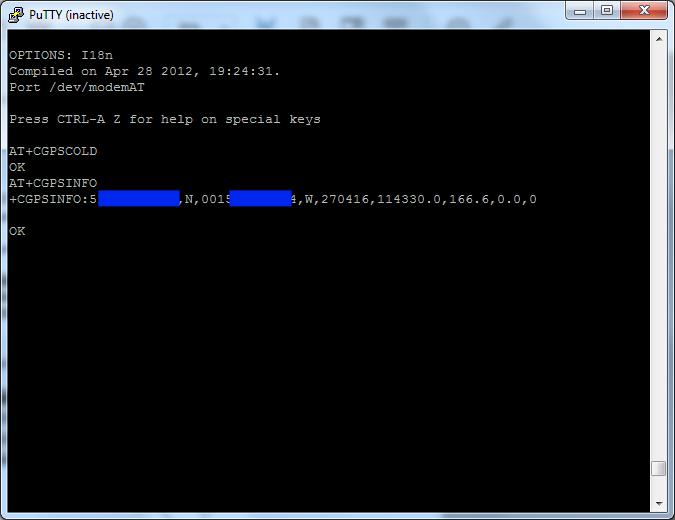
AT+GPSCOLD starts the NMEA Feed, AT+CGPSINFO does a one-shot read, this will just show a row of commas if the GPS aerial has not been attached or no fix has been obtained yet.
Once the GPSCOLD command has been issued the NMEA window should start it's feed updating a new set of readings once per second
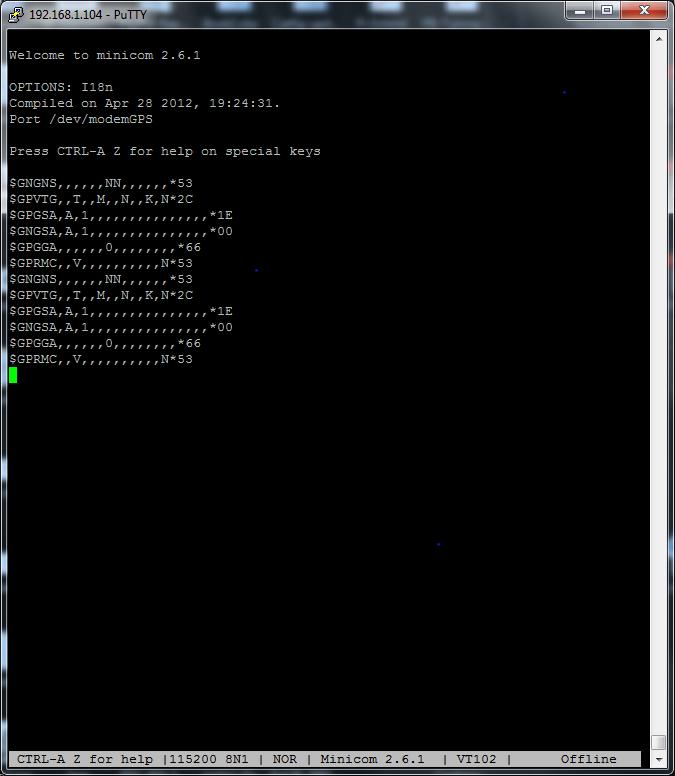
To begin with the readings will be mostly blank, once a fix has been obtained (allow 60-90 seconds) the data will begin to fill in.
The sets of information the NMEA feed data reports can be configured via the AT+CGPSNMEA command, here's what the user guide has to say:
AT+CGPSNMEA - Configure NMEA sentence type
Description
This command is used to configure NMEA output sentences which are generated by the gpsOne
engine when position data is available.
Syntax
Test Command Responses
AT+CGPSNMEA=? +CGPSNMEA: (scope of )
OK
Read Command Responses
AT+CGPSNMEA? +CGPSNMEA:
OK
Write Command Responses
AT+CGPSNMEA= OK
If GPS engine is running:
ERROR
Values for
Range – 0 to 511
Each bit enables an NMEA sentence output as follows:
Bit 0 – GPGGA (global positioning system fix data)
Bit 1 – GPRMC (recommended minimum specific GPS/TRANSIT data)
Bit 2 – GPGSV (GPS satellites in view)
Bit 3 – GPGSA (GPS DOP and active satellites)
Bit 4 – GPVTG (track made good and ground speed)
Bit 5 – PSTIS (proprietary string at the beginning of each GNSS session)
Bit 6 – GNGNS (fix data for GNSS receivers; output for GPS-only, GLONASS-only, hybrid GLONASS+GPS fixes & AFLT fixes)
Bit 7 – GNGSA (DOP and GLONASS satellites; GPS+GLONASS or GLONASS-only fixes.
Contains DOP information for all active satellites, but other information is GLONASS-only)
Bit 8 – GLGSV (GLONASS satellites in view GLONASS fixes only)
Set the desired NMEA sentence bit(s).
If multiple NMEA sentence formats are desired, “OR” the desired bits together.
NOTE: If bit 1 isn't set, AT+CGPSINFO doesn’t output correctly on AT/modem port
Examples
AT+CGPSNMEA=511 (default)
OK
AT+CGPSNMEA=3 (recommended minimum data feed)
OK
So we can reduce the amount of information generated to the minimum via the command sequence below :
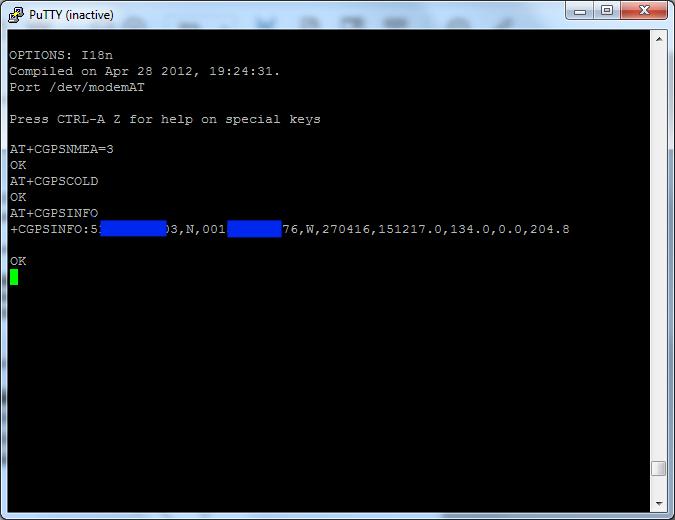
Then we'll see the below info appearing on the NMEA Feed:
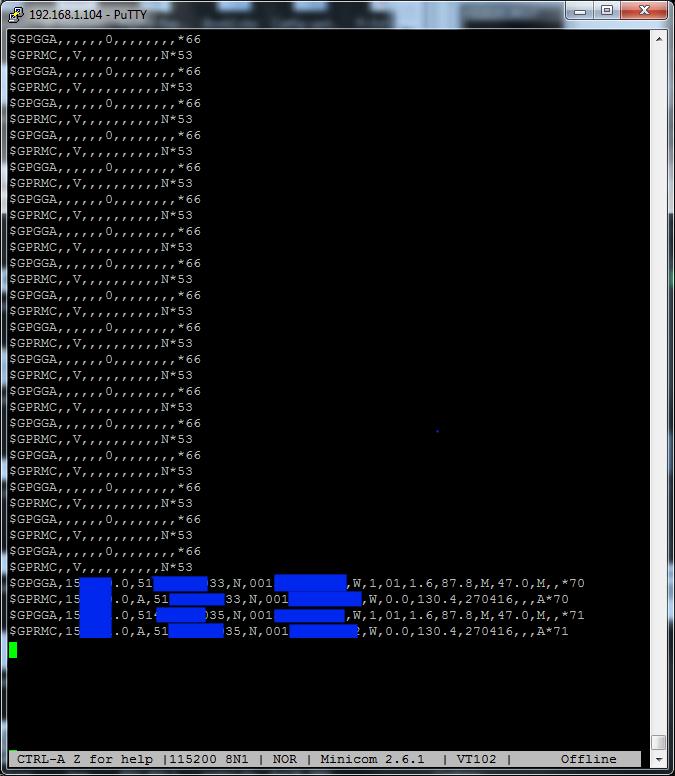
If you find you get no GPS lock after 5-10mins, double-check that the GPS pin has been activated and the GPS bias voltage has been set correctly via the commands below :
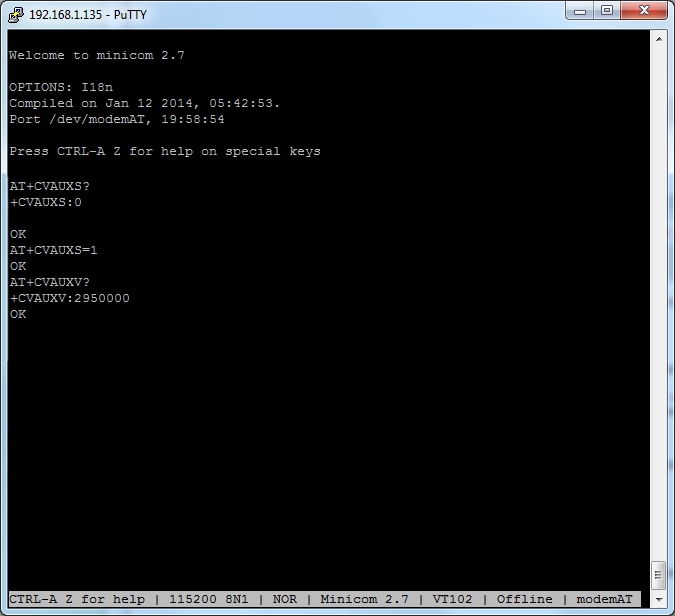
Correct operation should have AT+CVAUXS return 1 and AT+CVAUXV return a vaule of around 3000000 (3V)
For more information please refer to the SIMCOM user guides: